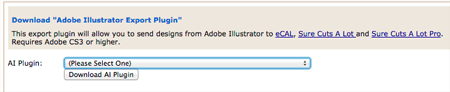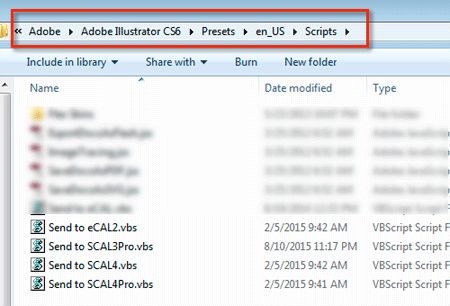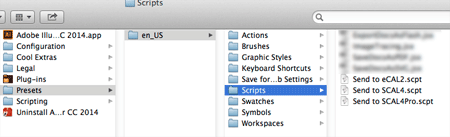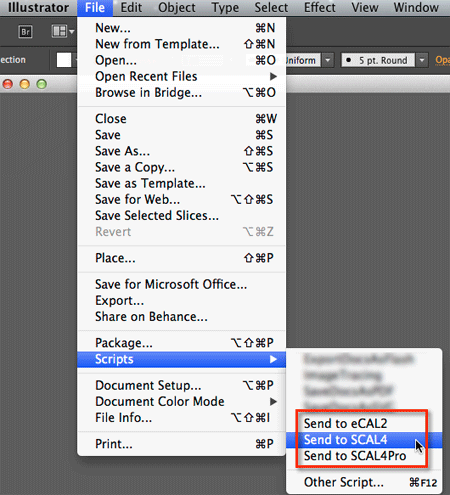SCAL, eCAL Adobe Illustrator Plugin
If you use Adobe Illustrator, you can use the Sure Cuts A Lot/eCAL plugin to transfer your design directly from Adobe Illustrator to Sure Cuts A Lot/eCAL.
You can download the plugin at http://www.craftedge.com/download/download_extras.php
Make
sure you download the correct plugin for your version of Sure Cuts A Lot/eCAL.
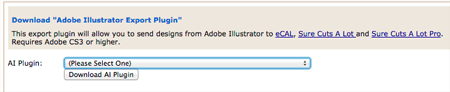
After you download you will need to manually copy the plugin (Windows: vbs file, Mac: scpt file) into the Scripts folder where Illustrator is installed on your computer.
Please note in the example folder locations in the screenshots below, the Scripts folder is located in a folder called en_US. This is for the English USA install of Illustrator. If you are using a non English USA version, this folder will be named differently depending on your locale (For example,
French (fr_FR), English Great Britain (en_GB))
If Adobe Illustrator was running when you installed the plugin, you will need to restart Illustrator before the Send to SCAL option will appear in the Scripts menu.
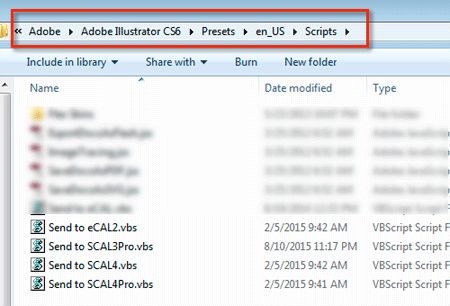
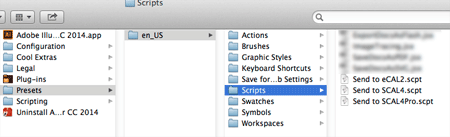
You should now find a Send to SCAL/eCAL option added to the Scripts menu.
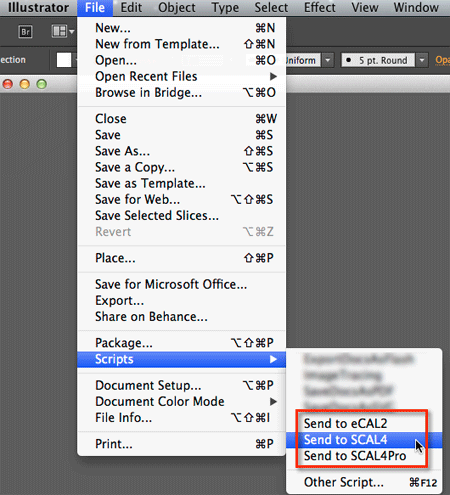
After choosing Send to SCAL
in Adobe Illustrator, it should transfer your design to the workspace in Sure Cuts A Lot/eCAL.