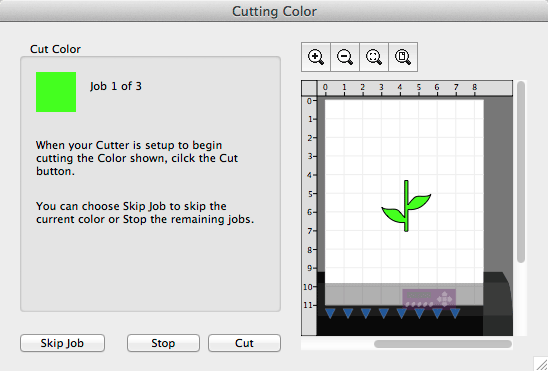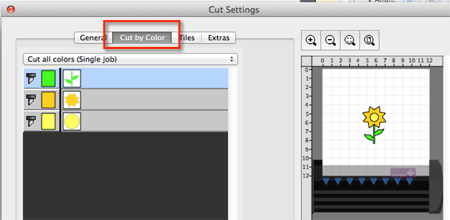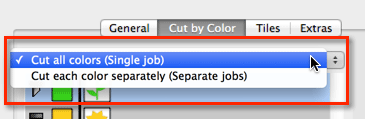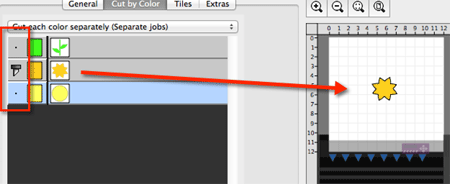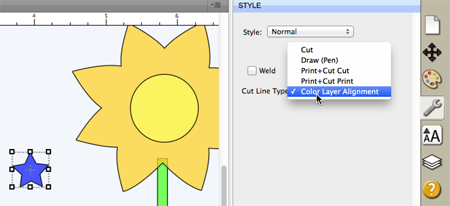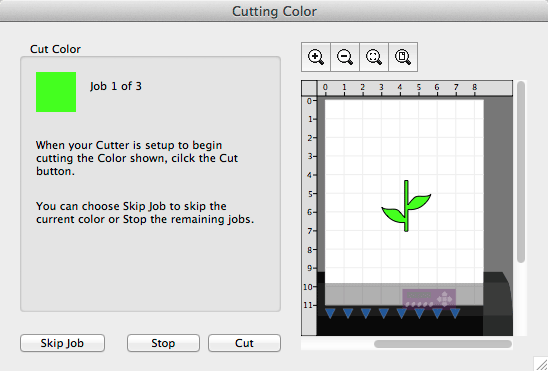Cut By Color
In the Pro version of Sure Cuts A Lot, you can choose to Cut by Color. This will alow you to choose which colors in your design you want to cut, and whether you want to cut them in a single job or separate jobs for each color.
When you choose Cut to bring up the Cut window, click on the Cut by Color tab.
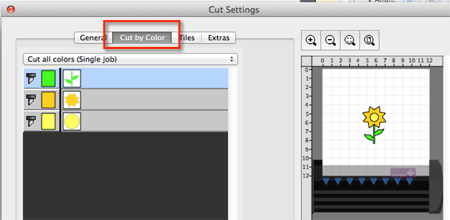
Choose wheter you want to Cut all Colors in a single job, or Cut each color separately as a separate job. When cutting as separate jobs, Sure Cuts A Lot Pro will prompt you between each color before starting to cut so you can load the appropriate color into your cutting machine.
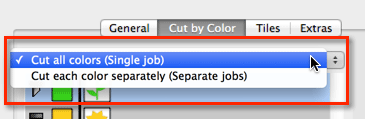
Choose which colors you want to cut by clicking on the blade icon. The preview will display which colors are currently enabled for cutting
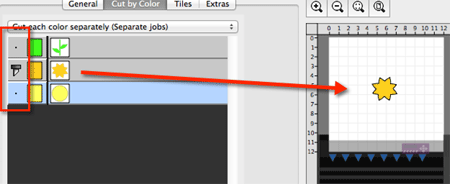
You can also set up a shape to be cut with all color layers to help re align all the color layers after cutting them all. Add a shape to the worksapce that you will want to act as the alignment key hole. Then from the Style tab, set the Cut Line Type to
Color Layer Alignment. This cut line type will have this shape cut in all color layers regardless of the color set.
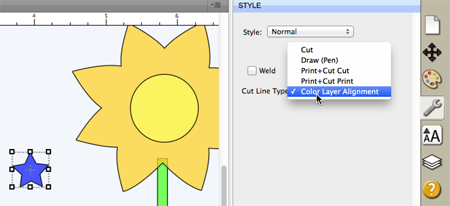
When
cutting each color as a separate job, you will be prompted between each color before starting to cut. From here you can also choose to
Skip a job, or
Stop from cutting any remaining jobs.