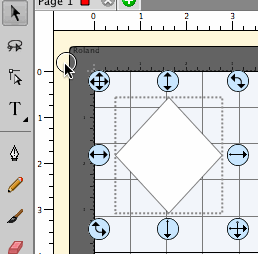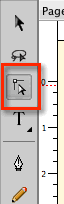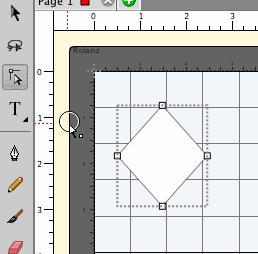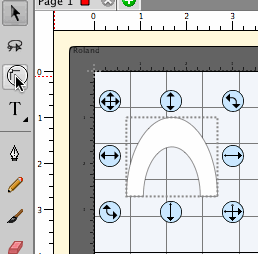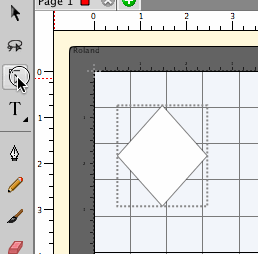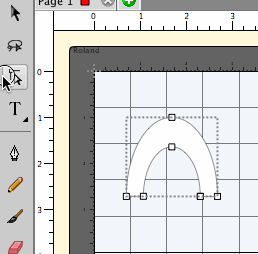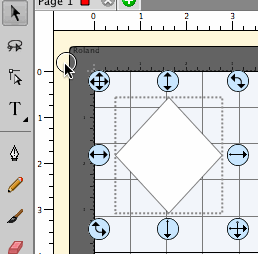Using the Edit Tool
The Edit tool allows you to edit shape by dragging nodes and edges.
To use the Edit tool, first select the Edit tool from the Tools panel.
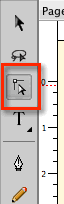
You can hover over an edge and drag to move it. Below is an example of moving a straight edge.
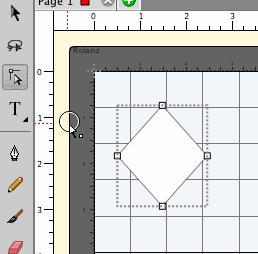
Here is an example showing moving a curved edge.
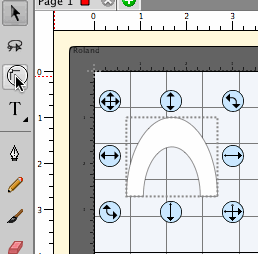
To move a node, hover the cursor over the node you want to move and the cursor should show a directional arrow. Then click and drag to move the node.
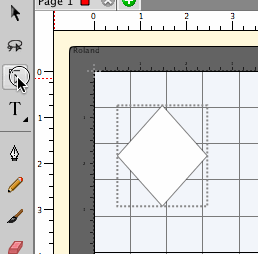
To edit a curve, you can drag the curve handles to adjust the curve shape.
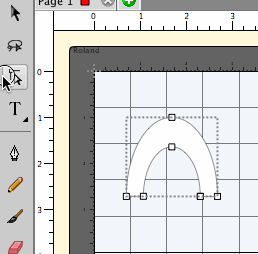
To delete nodes, you can select them and then hit the delete key