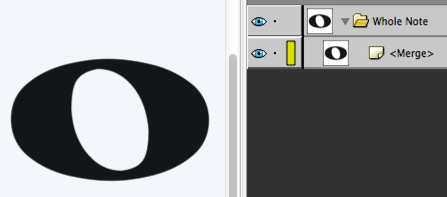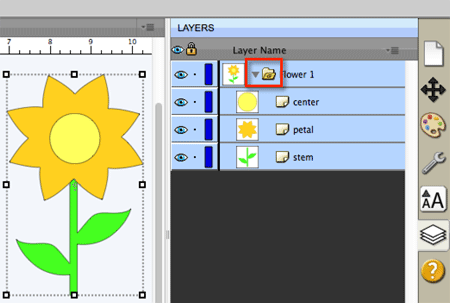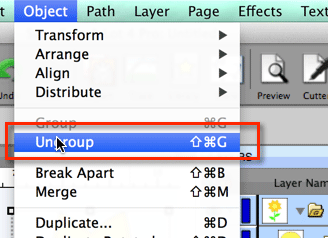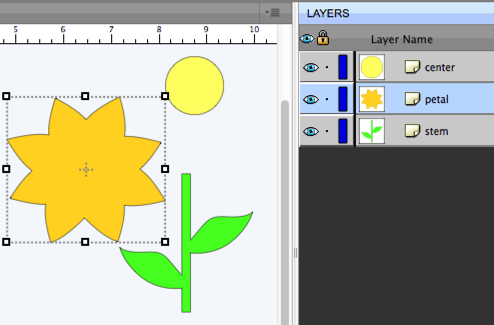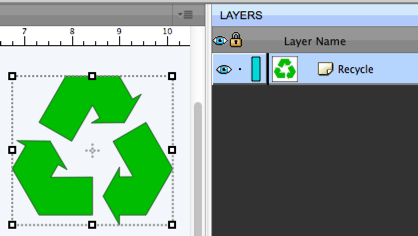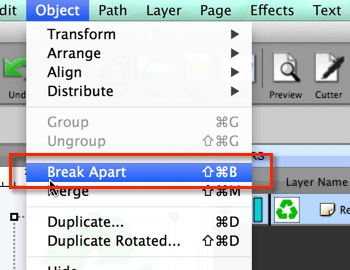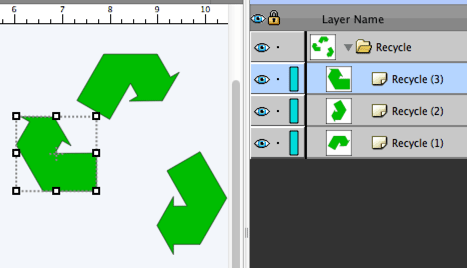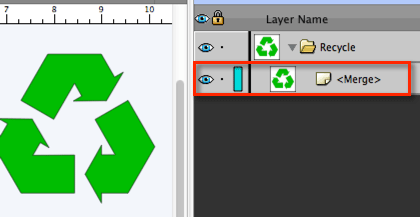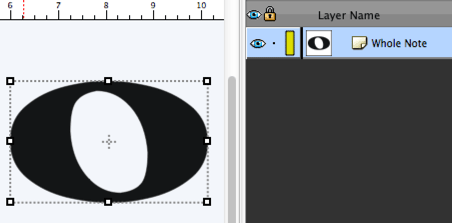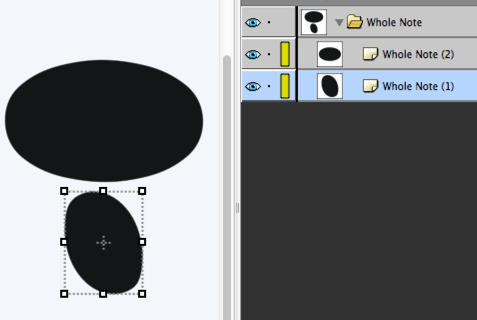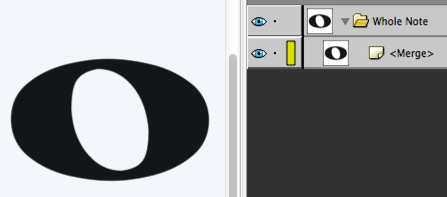Group, Ungroup, Break Apart, Merge
This tutorial will help explain the differences between Group, Ungroup, Break Apart, and Merge in Sure Cuts a Lot & eCAL.
A Group is a collection of shapes that can be moved, resized and scaled together as if it were a single shape. In the following example, we have a flower that has 3 separate pieces, but is grouped together so the entire flower can be manipulated. In the Layers tab, a group is designated by a folder icon with a letter G on it. You can create a group by selecting the objects you want to group and choose Group from the Object menu.
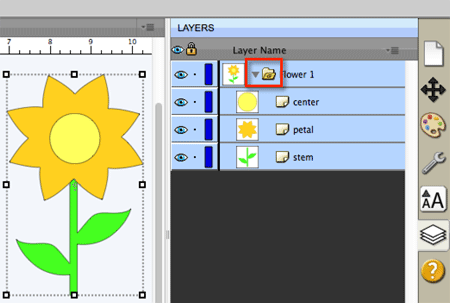
If you want to separate the pieces, you can choose to
Ungroup the group by selecting the shape and choosing
Ungroup from the
Object menu.
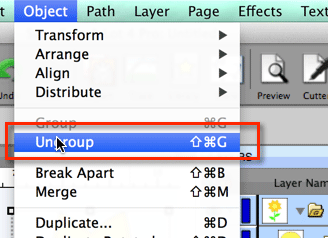
After ungrouping, you can see the Group layer folder has been removed, leaving the 3 pieces of the flower.
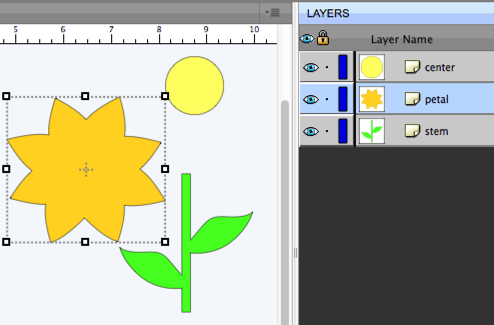
For the following example, you may want to move the 3 arrows individually. In this case, you may think you need to Ungroup it, but because this is not a Group to begin with, the Ungroup option will not be enabled.
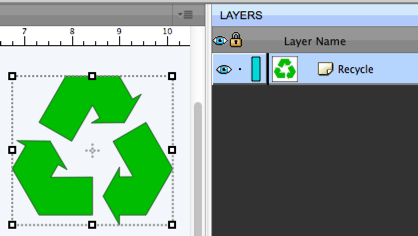
For this, you can choose
Break Apart from the
Object menu. Break Apart will separate each outline to separate layer.
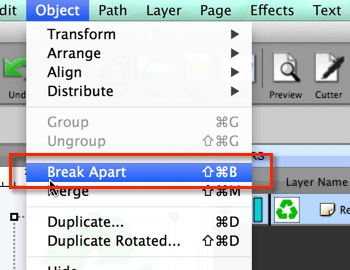
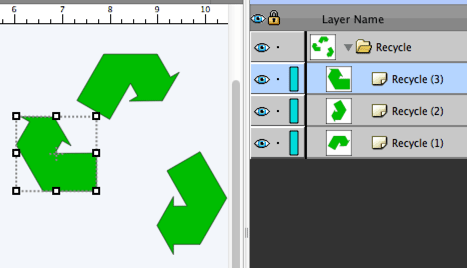
The opposite of Break Apart is
Merge which will merge the selected layers back into a single layer. This operation may also be known as making a
Compound Path.

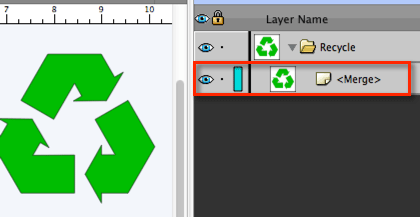
When using the Break Apart on objects that have a hole, you will see the hole disappear. In this example, the original shape is made up of 2 circular outlines. When you do the Break Apart, it breaks the 2 outlines into separate layers causing them both to have the black fill.
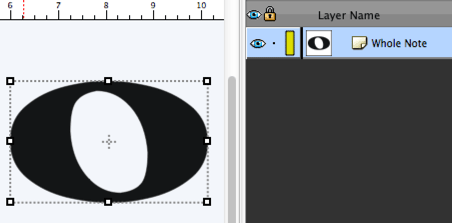
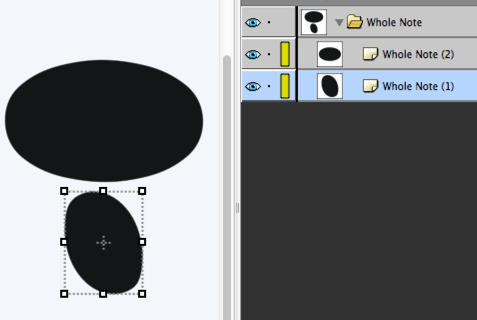
If you perform a Merge, it will make it back into a compound path so the shape gets filled where the hole is visible again.