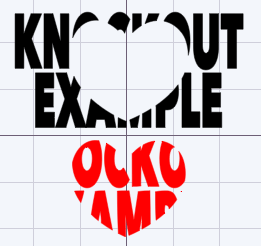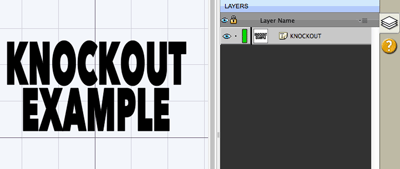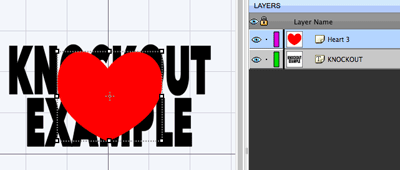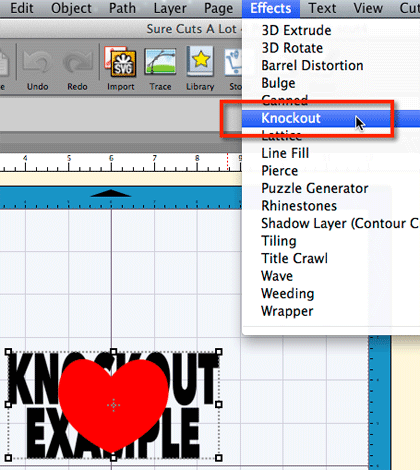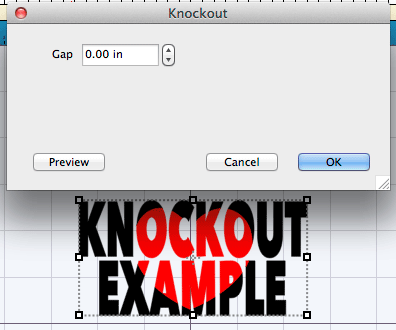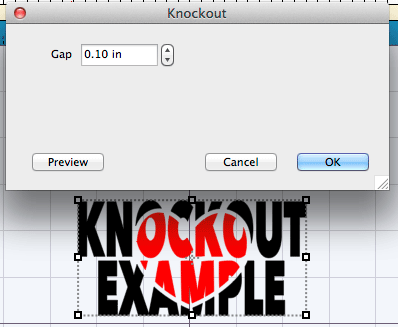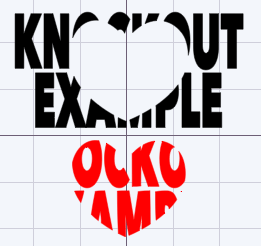Knockout Effect
This tutorial will describe how to use the Knockout Effect in Sure Cuts a Lot 4 or higher.
First add the design you will want as the back layer. In this example we are using text.
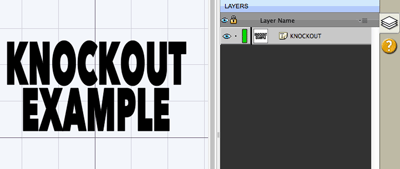
Next add a design for the front layer we will use to apply the effect to the text.
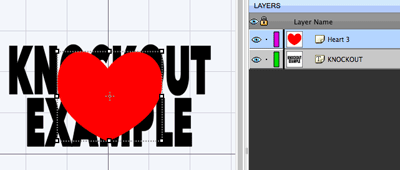
Select both layers (in this example we are seleting both the text and the heart) and then go to the
Effects menu and choose
Knockout to display the Knockout window options. If you do not have at least 2 objects selected, the Knockout menu option will not enabled.
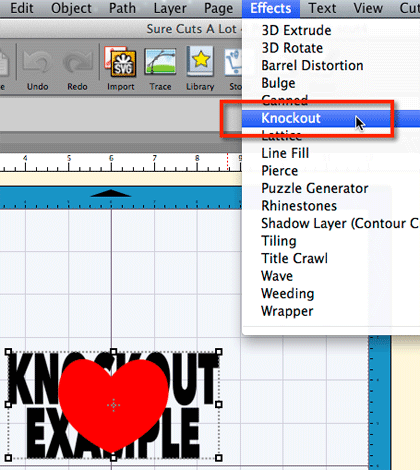
If you click the Preview button, it will
display the result on the mat.
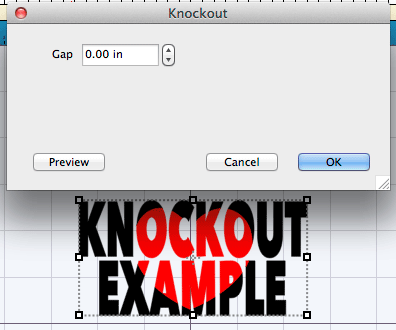
You can also specify a
Gap value which will add a gap around the knockout shape.
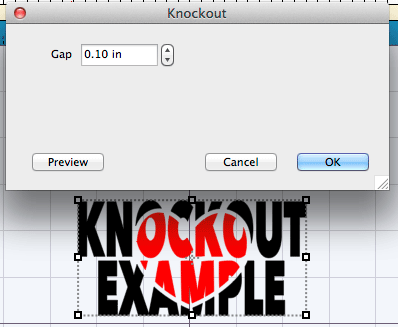
You can then click the OK button to close the Knockout window and the result will be 2 separate shapes as a result of the Knocout effect.