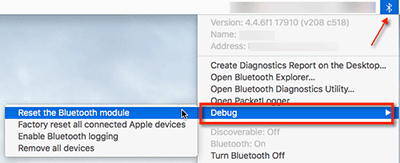Reset Bluetooth Module in OSX
If you are having issues with Bluetooth, you can try to reset the Macs Bluetooth Module using the hidden debug menu option.
Please note that this will disconnect every Bluetooth device on your Mac and you will need to connect/pair your Bluetooth devices again after resetting.
Hold down the Shift + Option keys and click on the Bluetooth menu near the top, right of the screen. You should then see a Debug menu item and from there are various options, including "Reset the Bluetooth Module". After choosing to reset the module, reboot the Mac and then connect/pair your Bluetooth devices again.
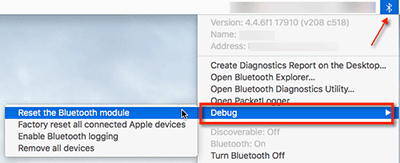
Other possible fixes for Bluetooth issues are to trash the Bluetooth preferences or reset the SMC.
Trash Blueooth Preferences
Deleting the preferences (.plist) file will force OSX to create a new one which would fix issues if the old preference file became corrupt.
1. From the Finder, hit Command+Shift+G to bring up the Go To Folder and enter:
/Library/Preferences
2. Locate the file named "com.apple.Bluetooth.plist" and delete it.
3. Shut down the Mac
4. Wait a minute and then boot the Mac up again.
Reset SMC
Resetting the SMC (System Management Controller)
clears various hardware settings and power functions and can sometimes help resolve random hardware issues on a Mac.
Here you follow
Apple's instructions to reset the SMC