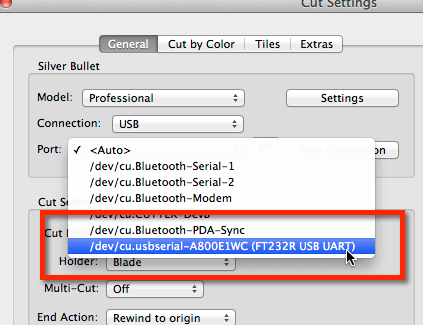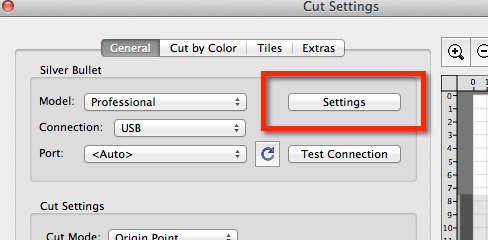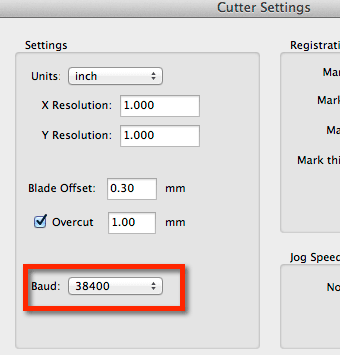Before connecting your Cutter to your computer, install the VCP Driver
After installing the driver on Windows, you should see your cutter show up as USB Serial Port with a COM port number assigned. The COM port number assigned will most likely be different on your computer.
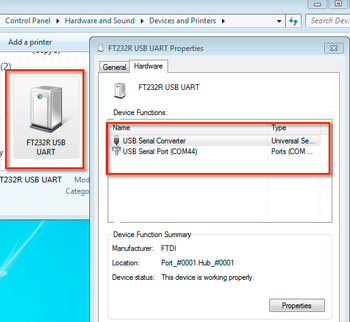
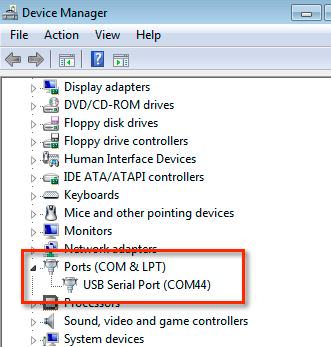
After the driver is installed, connect your Cutter to your computer with the USB Cable. Now when you choose to Cut to bring up the Cut Settings window, if you look at the Port drop down, you should see an entry similar to the one shown below. You can either keep the Port set to <Auto> or manually choose the entry for your Cutter.