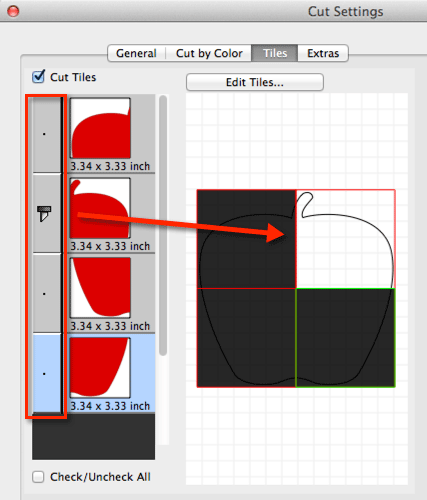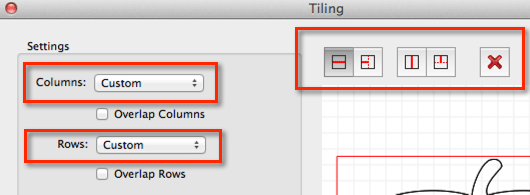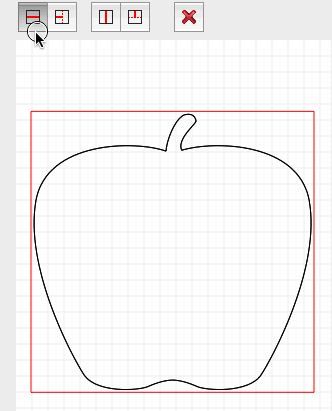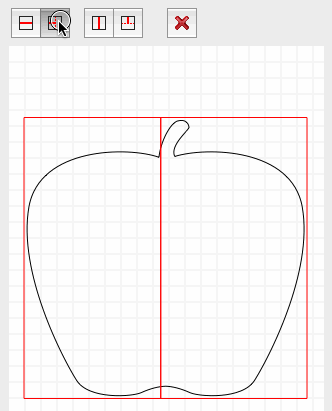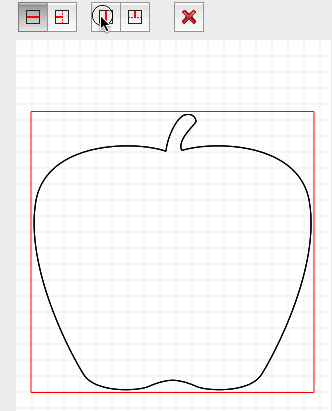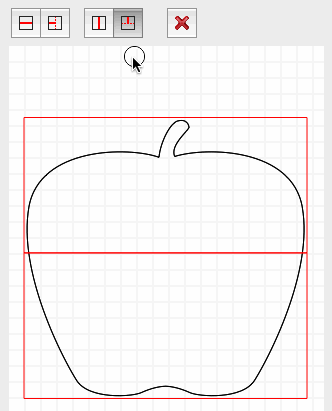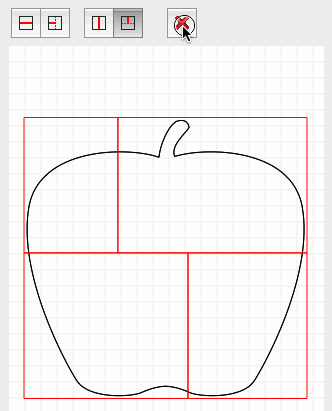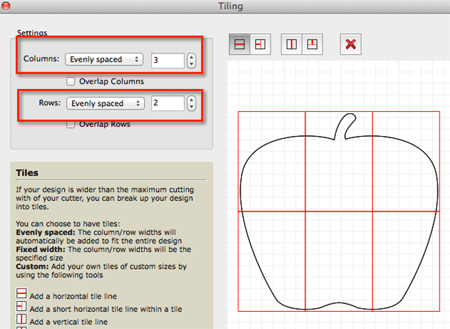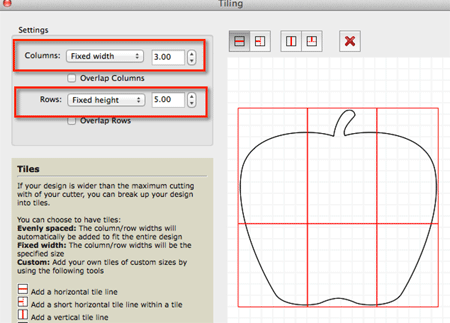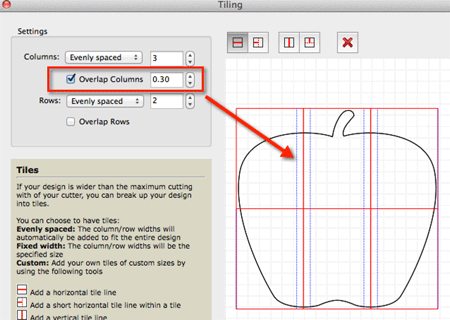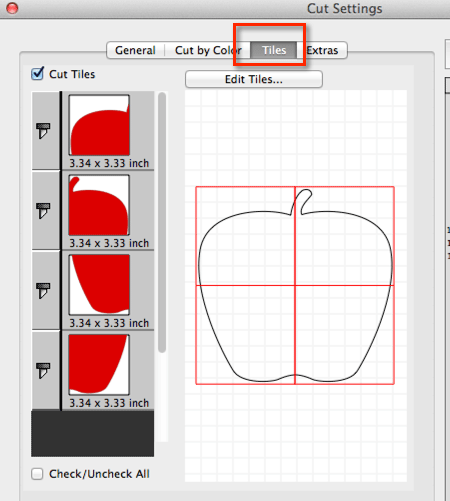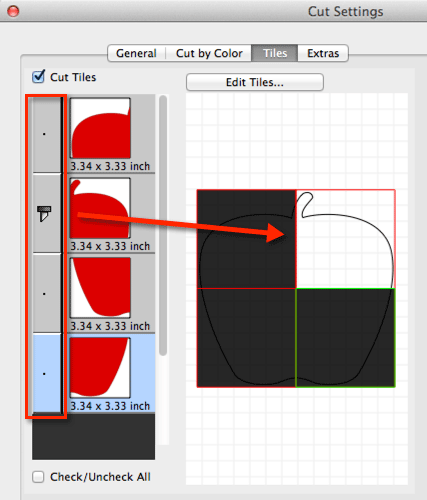Tiling
If your design is too large to cut with your cutting machine, you can split up your design into tiles with the Pro version of Sure Cuts a Lot.
To create your tiles, choose Tiling from the Effects menu.
In the Settings, you can choose how the Columns and Rows will be created for the tiles.
If you set to Custom, you can manually add horizontal and vertical lines to designate the tiles.
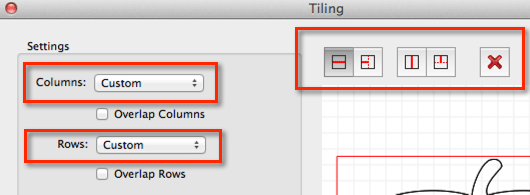
Add a full horizontal tile line
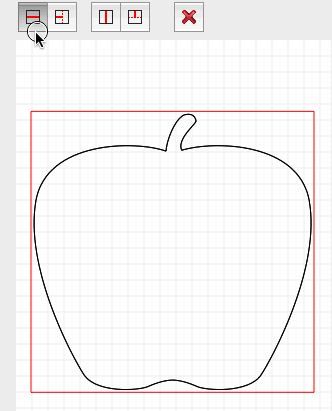
Add a short horizontal line within a tile
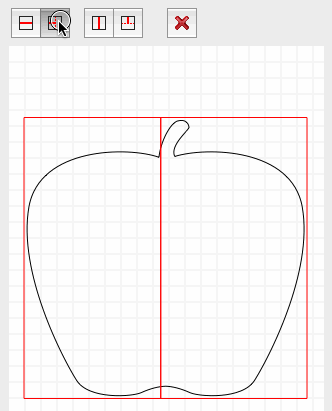
Add a full vertical tile line
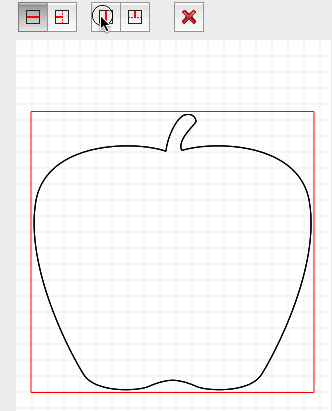
Add a short vertical tile line within a tile
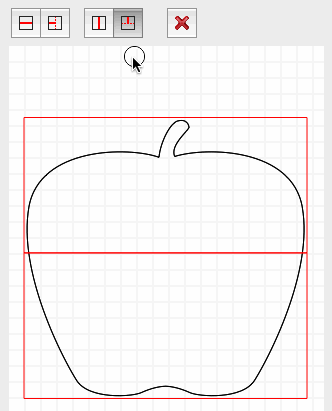
To remove a tile, choose the Remove tool and then click within the tile you want to remove.
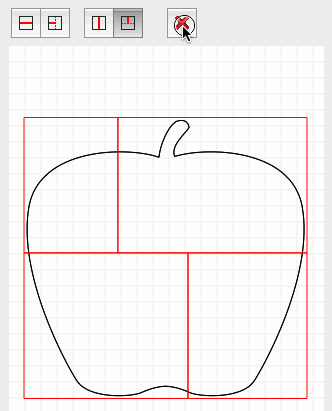
Instead of choosing Custom tiles, you can choose to have
Evenly spaced tiles, and specify the number of columns and rows you want.
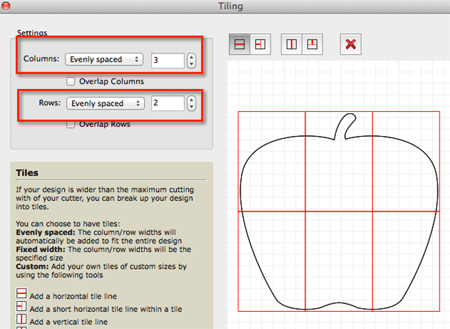
You can also choose a
Fixed width and height for the tiles.
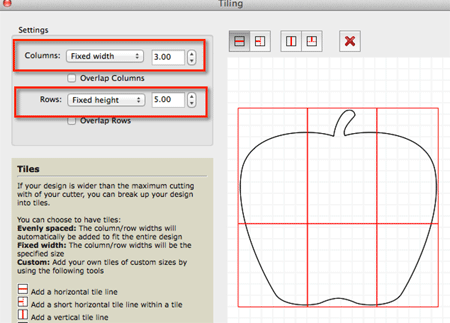
If you want the tiles to overlap, you check the
Overlap option and specify how far to overlap.
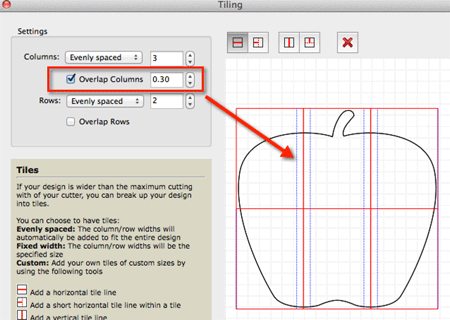
When you are ready to cut, choose Cut to bring up the Cut window and click on the
Tiles tab.
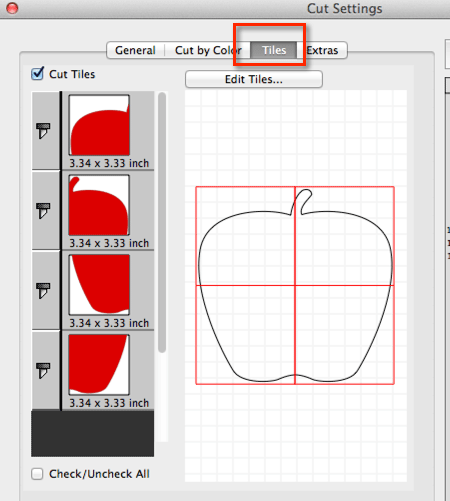
You can choose which tile you want to cut by clicking the Blade icon.