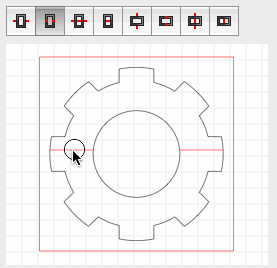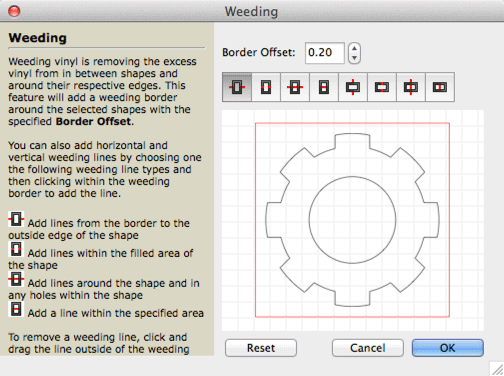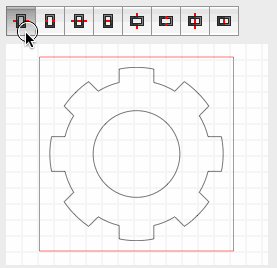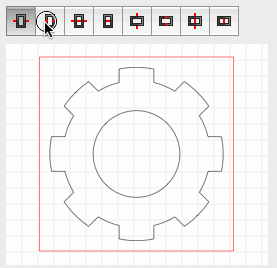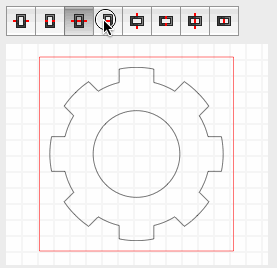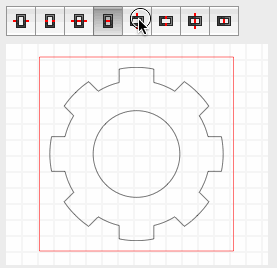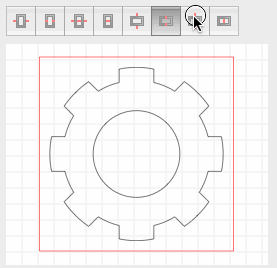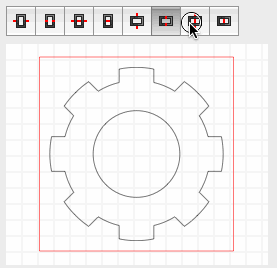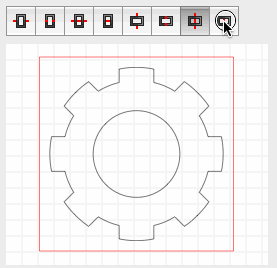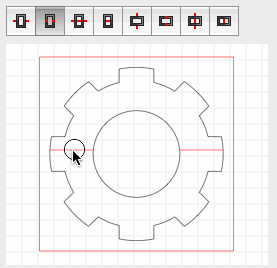Weeding Border & Lines
The Pro version of Sure Cuts A Lot has a feature to add a weeding border and lines to help remove the excess vinyl from in between and around your design.
To use the weeding feature, select the object you want to add a weeding border and lines to and then choose Weeding from under the Effects menu.
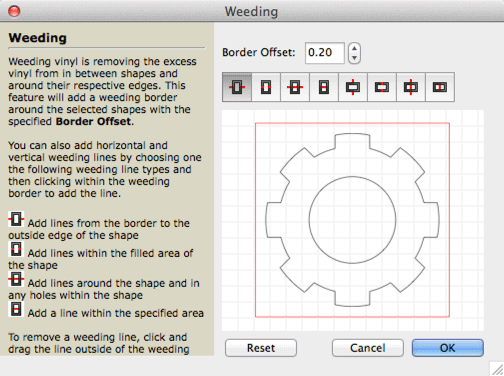
There are several different types of weeding lines you can add. To add a weeding line, choose the type of line to add and then click where you want the line to be added.
Add a horizontal line from the border to the outside edge of the shape.
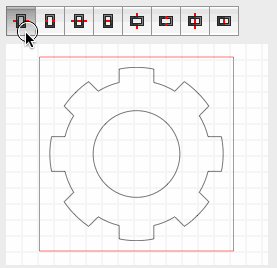
Add a horizontal line within the filled area of the shape.
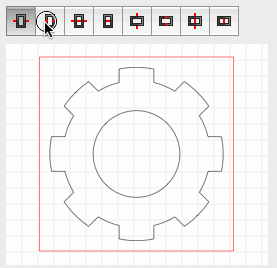
Add a horizontal line around the shape and in any holes within the shape

Add a horizontal line within the specified area
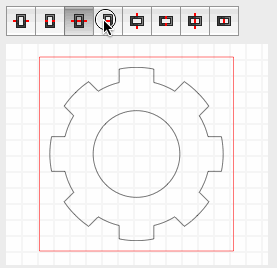
Add a vertical line from the border to the outside edge of the shape
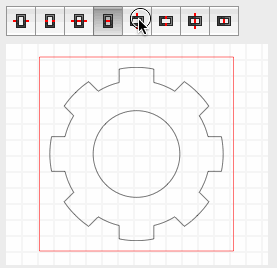
Add a vertical line within the filled area of the shape
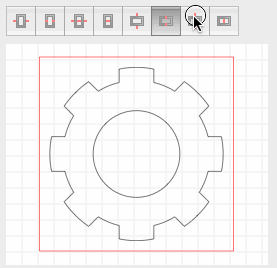
Add a vertical line around the shape and in any holes within the shape
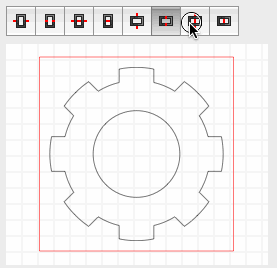
Add a vertical line within the specified area
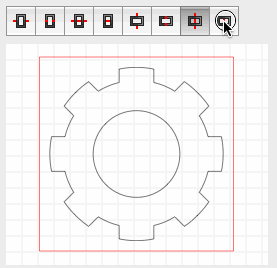
You can click and drag to move a line. To remove the line, click and drag it outside the weed border