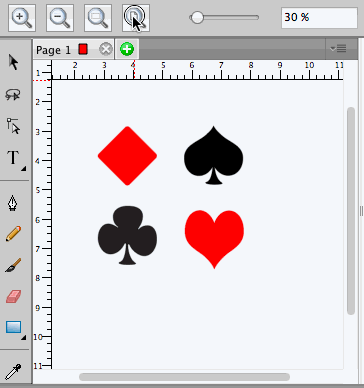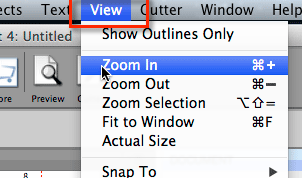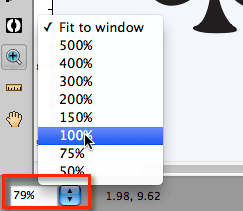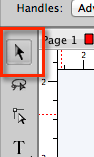This tutorial will show you the various ways to zoom in and out in Sure Cuts A Lot & eCAL.
Zoom Tool
If you select the zoom tool, you can click in the workspace to zoom in. The tool options area will also display additional zoom options to zoom in, zoom out, zoom to selection, zoom to page, and to enter a specified zoom amount.
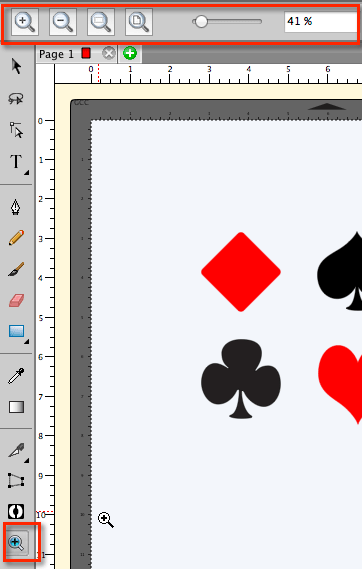
Click on the workspace to zoom in
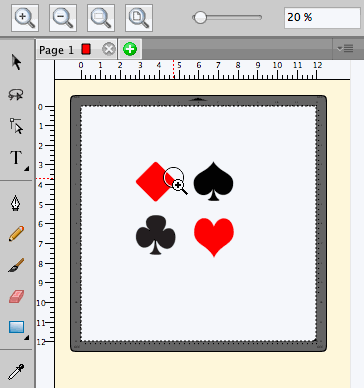
Hold down the Alt or Option key while clicking to zoom out

With the zoom tool, you can click and drag to specify the area to zoom in to.
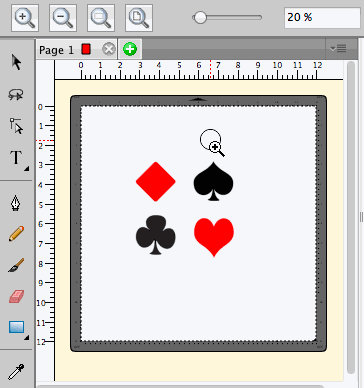
Click on the Zoom in button to increment the zoom by 10%

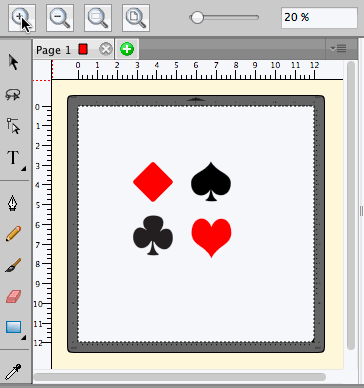
Click on the Zoom out button to decrement the zoom by 10%

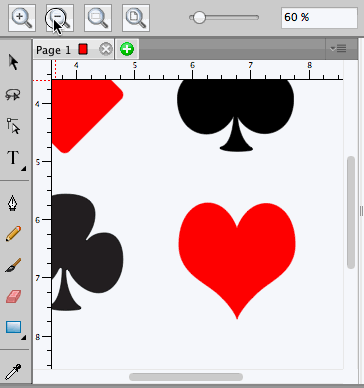
Click on the Zoom to selection button to zoom to the selected objects.

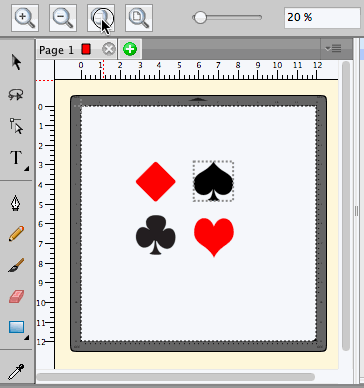
Click on the Zoom to page button to have the entire page fit the window.