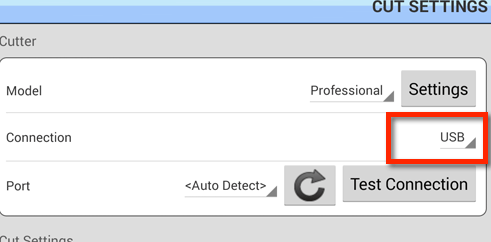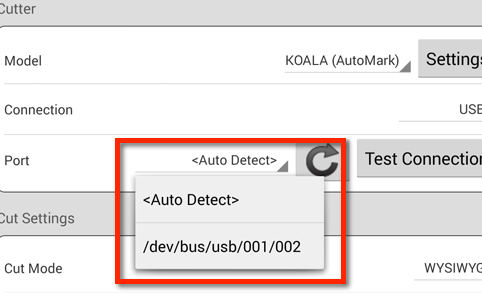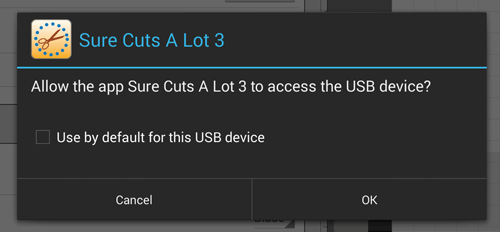SCAL Android: USB On-The-Go
The Android version of Sure Cuts A Lot has the ability to communicate with compatible cutters* via USB from a compatible Android tablet **
In order to connect a cutter to an Android tablet, you will need to use a USB On-The-Go (USB OTG or OTG) which will make your Android tablet acts as a host (master device) so it can control communication to the cutter.
Below is a picture of a typical USB OTG Cable. The micro USB end would be plugged into your Android tablet, and the cutter would be plugged into the other end (just like how you would plug it into your computer).
USB OTG Cables can be found at various stores such as Amazon and monoprice.com

When you choose to Cut, set the Connection to
USB.
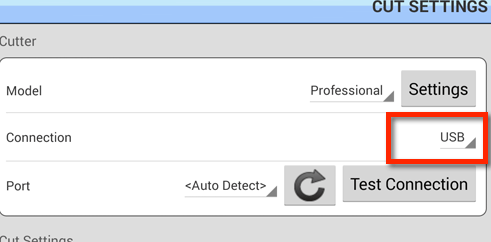
Then from the Port drop down, it should list the Cutter, similar to the image shown below. As we are only connecting a single Cutter to the tablet, you can leave it on <Auto Detect> or choose the actual port it is detected on.
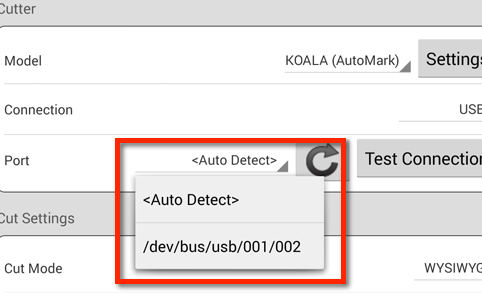
Then when you choose to cut, Android will display a message box similar to the one shown below asking to allow the SCAL app to access the USB device. Click OK, otherwise SCAL will not have permission to communicate via USB to your cutter. You can optionally check the Use by default for this USB device if you do not want to see this message each time you connect your cutting machine and try to cut from your Android tablet.
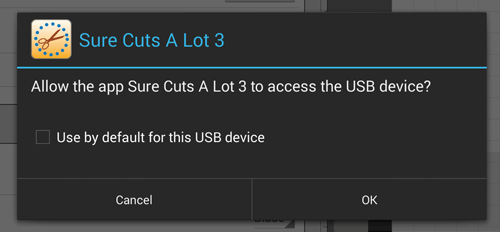 * Not all cutters will be able to communicate via USB from Android. The alternative method for cutting is to send data through the network to the Windows or Mac version of Sure Cuts A Lot. Click here for instructions.
* Not all cutters will be able to communicate via USB from Android. The alternative method for cutting is to send data through the network to the Windows or Mac version of Sure Cuts A Lot. Click here for instructions.
** Please note you will need a OTG cable that is compatible with your Android tablet model. Your Android tablet must also have USB Host mode enabled which may be disabled by some manufacturers. You can use apps such as USB OTG Checker to check the capabilities of your Android tablet.