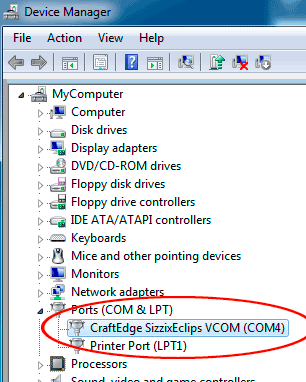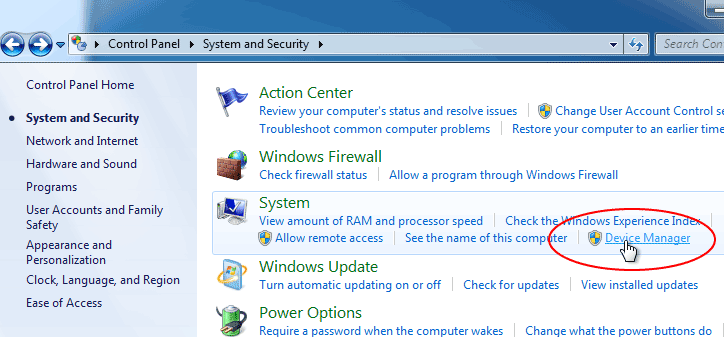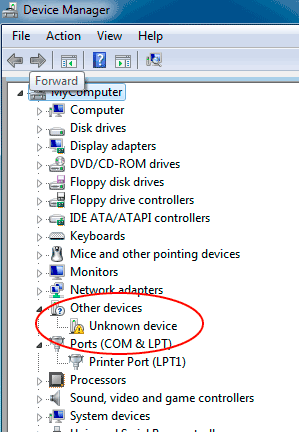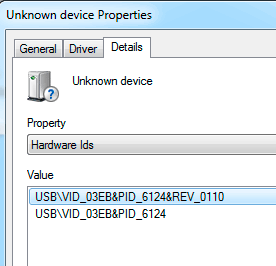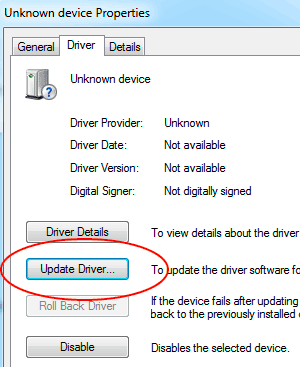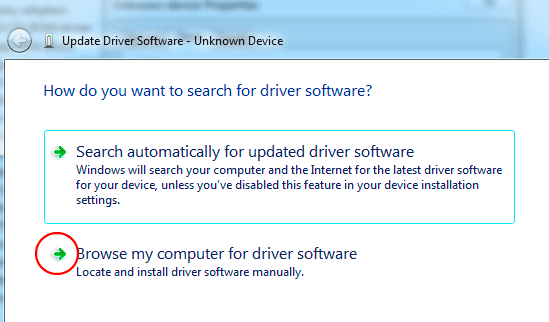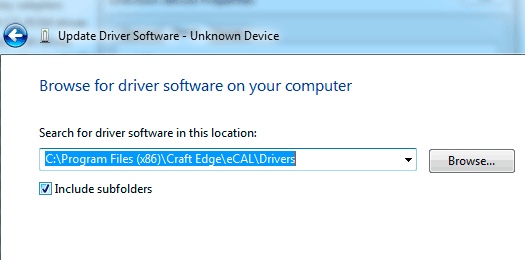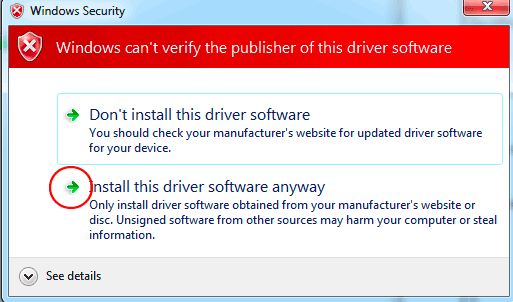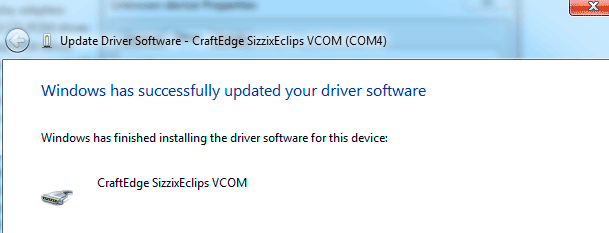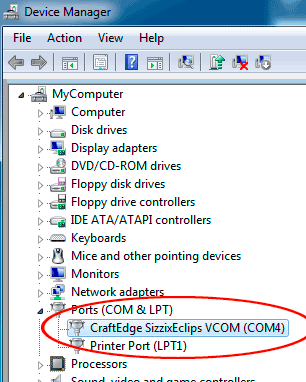Manually Install Driver for Sizzix eclips (Windows only)
The following is how to manually install the Driver for the Sizzix eclips cutting machine. The installer for the eCAL software for the Sizzix eclips will attempt to install the driver after installing the software. If it cannot install the driver, you can do it manually as shown below.
Go the Start Menu and choose Control Panel. Then choose Device Manager
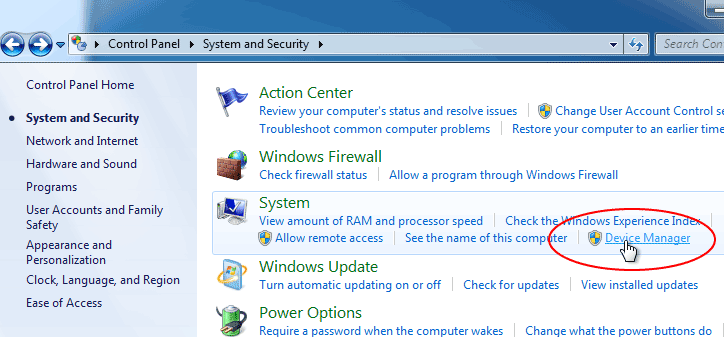
In the Device Manager window, you should see an entry for an
Unknown device which should be your Sizzix eclips machine.
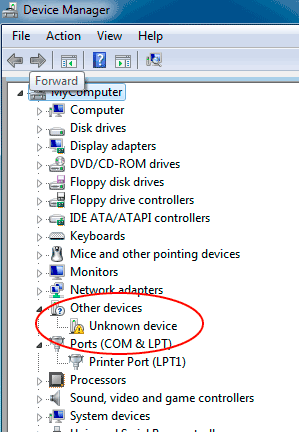
Double click the Unknown device entry to bring up the Properties window for that device.
Go to the
Details tab and make sure the Hardware Ids has values (USB\VID_03EB&PID_6124) as shown below to verify it is in fact the Sizzix eclips device. If it shows different values after the VID_ or PID_, then it is not the eclips.
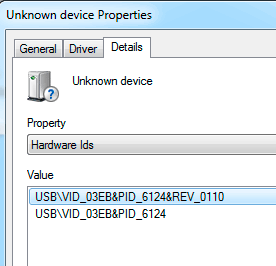
If the Values match as shown in the screenshot, then go to the
Driver tab and click the
Update Driver... button
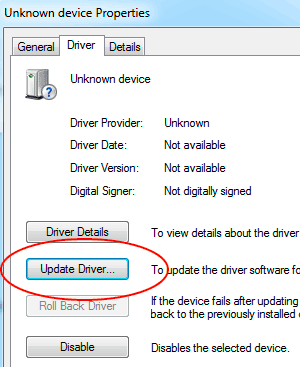
Choose
Browse my computer for driver software
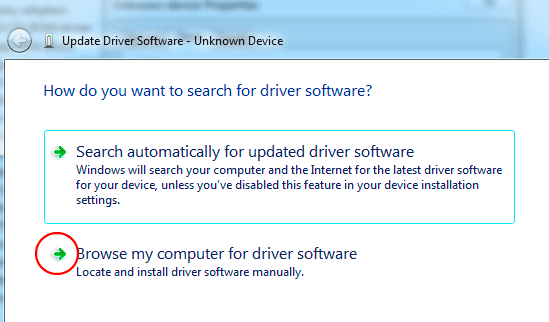
Click
Browse.. and locate the
Drivers folder where eCAL is installed and click OK.
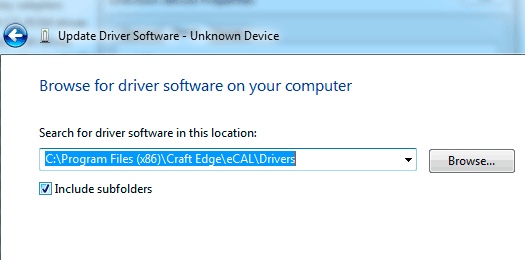
If you get the following warning, click the
Install this driver software anyway option.
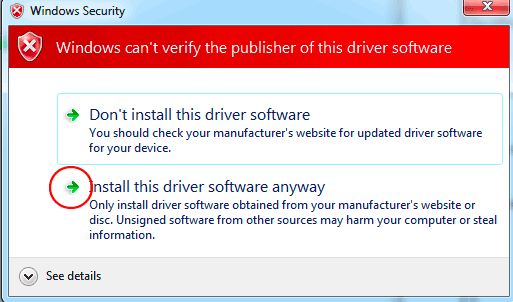
If successful, you should get the following
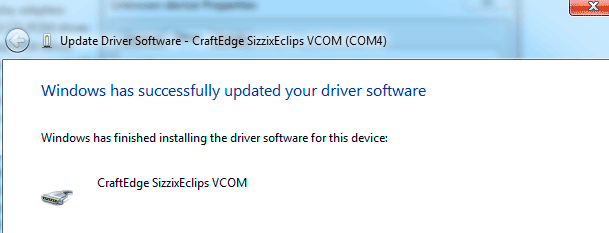
And you should now see an entry in the Device Manager under the
Ports for the Sizzix eclips