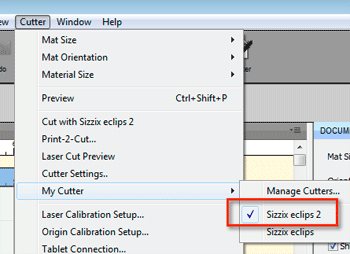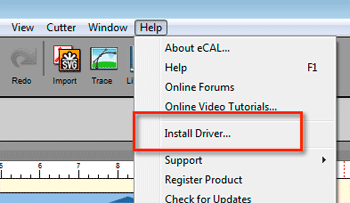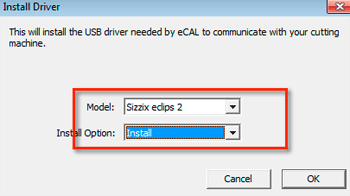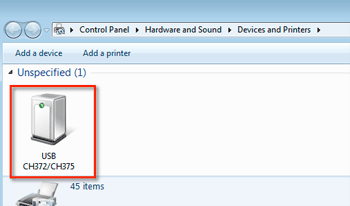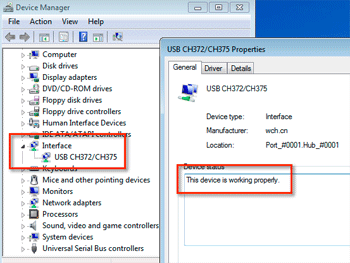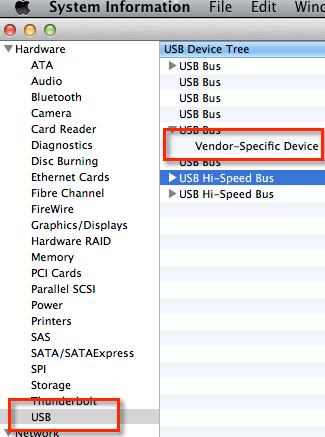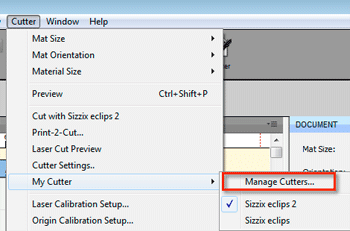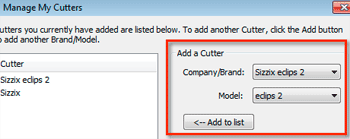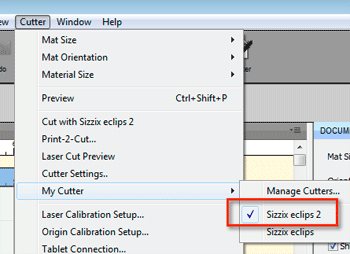Sizzix eclips2 Setup
Before connecting your Sizzix eclips2 cutting machine to your computer, you will need to install the needed USB driver (Windows only. A Mac driver is not needed).
From the Help menu, choose to Install Driver....
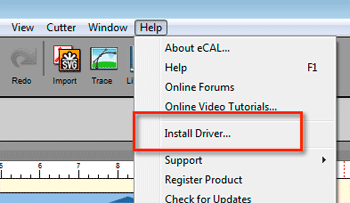
For the Model choose Sizzix eclips 2 and Install Option set to Install and click OK to start the installation.
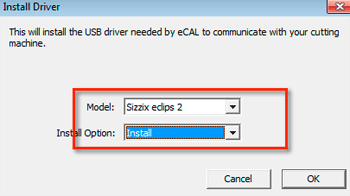
If the driver was installed correctly, you should be able to see the eclips2 machine show up in your Devices and Printers as shown below. It will show up as a
USB CH372/375 device.
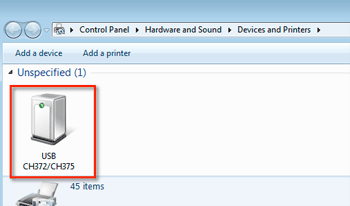
You could also look at your Device Manager, where you should see it as shown below. Make sure the Properties for the device shows that
This device is working properly.
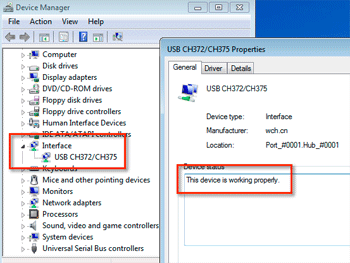
On the Mac, if you open the System Information/Profile program in your Applications/Utilities folder, the eclips2 will just show up as a Vendor-Specific Device in the Hardware -> USB section.
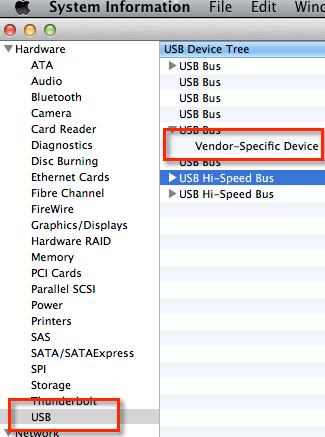
You will need to add the Sizzix eclips 2 to your cutters in eCAL, but going to the Cutter menu and choose
Manage Cutters...
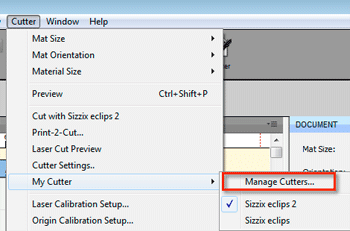
Set the Company/Brand to
Sizzix eclips 2 and the Model to eclips 2, and click the
Add to list button
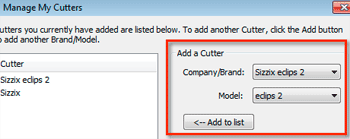
Now if you go to the Cutter menu -> My Cutter you should see Sizzix eclips 2 listed and you will need to select that so that eCAL is setup to cut to the eclips2 model.