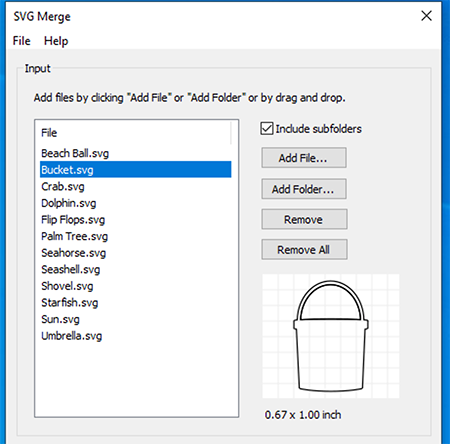The Input section is where you will add the SVG files you want to merge.
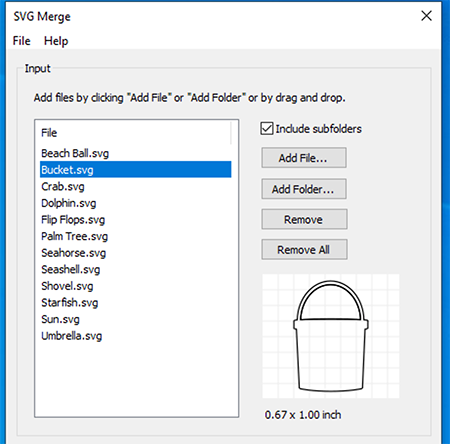 File list
File list: All the SVG files currently added. If you select a file in the list, a preview of that SVG file will be shown along with the dimensions.
Add File: Click Add File to bring up a file choose window to choose SVG files to add.
Add Folder Click Add Folder to choose a folder, where all SVG files in the selected folder will be added. If
Include subfolders is checked, SVG files in any subfolders in the chosen folder will also be added.
Remove: Remove the selected SVG files from the list.
Remove All: Removes all SVG files from the list.
DPI: Choose the DPI of the Input source SVG file. Please note there is no standard DPI, and various programs use different DPI values. If the correct DPI is not set, then the SVG will be scaled incorrectly. For example, Adobe Illustrator and Cricut Design Space use 72, Inkscape uses 90, CorelDraw and Brother ScanNCut use 96.