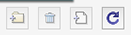The Shapes tab is where you can choose pre-made shapes to add to the mat. To add a shape to the mat, click on the desired shape and it will automatically be added to the mat. You can also click and hold down the mouse button to drag the shape to the desired location on the mat.

The Shapes are organized into the following folders:
- Favorites: from the thumbnail view, you can right click on a shape and choose to add it to the Favorites folder.
- Library: Shapes that come bundled with the software.
- My Designs: Add your own files here. Files added to My Designs will be located in your Documents folder -> Craft Edge -> My Designs folder on the computer.
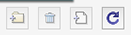
- Add Folder: Add a folder to help organize your files.
- Delete: Delete the selected file or folder.
- Add File: Add a file to My Designs.
- Reload: Reload the Shapes Library
- My Downloads: Files downloaded from the Cutters Market will be placed here.
- Recent Downloads: Files you recently downloaded from the Cutters Market will be placed here for quick access. These files will also be in the My Downloads folder.